The Checklist
- Go to youcanbook.me
- Create a free account (one account for you whole business) with the owner’s email
- Click on Manage
- Click Create a New Booking Profile
- Make sure calendar is the owner’s calendar
- Customize URL people see if they click the calendar to: companyname.youcanbook.me
- Add logo URL
- Go to your website
- Right click on your logo
- Select “Copy image url”
- Give your calendar a name
- Customize text at the top of the calendar
- Click “Online”
- Preview Calendar and select Save
- Click the “times” tab
- Customize hours to your business hours
- Change unchecked days to “hide completely”
- Make sure min, max, and default bookings are 30 or 60 minutes or change them to what your times are
- Click on Display 3 weeks per page
- Enter times for lunch
- Click Save
- Click on the “advanced” tab
- Change minimum notice to 1 day
- Change padding to 30 minutes
- Change units per slot to 60
- Click save
- Click on the “booking form”
- Customize:
- First name
- Last name
- Whom can we thank for referring you?
- Phone
- Address
- Do you live here: seasonally, year round, other
- What would you like painted
- When would you like it painted?
- Other comments or notes
- Make sure all important aspect are mandatory
- Click save
- Customize:
- Click on “teams” tab
- Select box for teams
- Must have premium account
- You can select the team members from the calendar
- Click “assume no preference for all users” so the lead sees one calendar
- Click on “afterwards” tab
- Customize a message for your bookings!
- Click save
- Click on “cancellations” tab
- Change up to from “2” to “24” hours
- Click save
- Click on “reminders” tab
- Customize a nice personal touch message to remind leads of estimates they booked with you
- Click save
- Click on the “appearance” tab to customize further
- Send a hand-written thank you in blue ink after each estimate! Each estimator should keep notecards, envelopes, and stamps handy in the car!